I am Vishal Swami, mobile and web application developer. Having worked with various technologies ranging from PHP to ASP.NET to iPhone and Android of course, I in the process noticed that there are not many good blogs targeted towards beginners when it comes to mobile(android) development, hence I decided to start this blog where I can share my experience with Android development and hopefully help you guys find quick tips and good resources.

My first post is a quickie on how to get yourself started with Android development and the tools you will need to get going. So lets get started with your first basic setup for Android development.
1. Download & Install the Android SDK
a. Download the Android SDK
b. Install/Extract the downloaded SDK
c. Go to the directory where you installed the SDK and open SDK Manager to open Android SDK and AVD Manager.
d. In AVD manager under Avaliable Packages you can see different versions of SDK’s

e. Select SDK Platform tools and one of the version of SDK and click on install
2. Downloading Eclipse Software
Although there are lot of IDE out there Eclipse is recommended IDE which will give you best support for Android app development.
You can download Eclipse IDE from here
3. Installing Android Development Toolkit (ADT) plug-in
a. Open Eclipse s/w and under Help -> Install New Software…
b. Now you will see a window which allows you to install new plug-in
c. Click on Add button and in Name and in Location give the link https://dl-ssl.google.com/android/eclipse/ and proceed with further steps.


4. Creating Sample Project
Creating a sample android project involves very few steps
a. In your Eclipse IDE go to File -> Android Project
b. Give Project Name, Select Build Target, Application Name, Package Name, Activity Name, Min SDK version and click Finish

c. Now you can see bunch of files created in the project explorer.

5. Creating New Android Virtual Device (AVD)
The AVD is an emulator which provides you android hardware and software environment to test application on computer.
a. In Eclipse open SDK Manager under Windows -> Android SDK and AVD Manager

b. Click on New on the right side.

c. Give Name, Select Target give SD Card size and click on Create AVD.

d. Now a new AVD is created with the specification you provided and Close the Android SDK and AVD Manager
6. Running the Project
Once you successfully created AVD you are ready to test your application.
a. Right Click on the project in Package Explore and click on Run As -> Android Application.

b. Now you can see an AVD is opened and booting up.( It will take much time to launch AVD for the first time)
c. Once the AVD started you can see the output on the AVD screen.


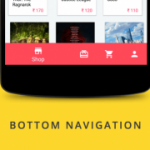
97 Comments
Greetings! Very helpful advice in this particular post! It is the little changes that make the most significant changes. Thanks for sharing!
I needed to thank you for this excellent read!! I definitely loved every little bit of it. Ive got you saved as a favorite to look at new stuff you postÖ
Can I just say what a relief to uncover an individual who really understands what theyre talking about on the web. You certainly know how to bring a problem to light and make it important. More people ought to read this and understand this side of the story. I was surprised that you arent more popular given that you most certainly have the gift.
Itís hard to come by educated people for this subject, but you seem like you know what youíre talking about! Thanks
%%
I was very pleased to uncover this great site. I need to to thank you for ones time for this fantastic read!! I definitely appreciated every bit of it and I have you bookmarked to look at new information on your blog.
Yoou wil find our Shanghai escort models to be superb,superb
and seductive, a treat on the eyes and electric to your touch.
Our gorgeous and stunning fashions are surely going to force you to come
for a second round of go to. In addition, many of thhose emergency lights aare LED-based mostly and
even come with programmable flash patterns. Thhe drivers may sound the sirens
along with using bkue lights in emergencies, equivalent to discovering escapees, oor providing
armdd escort to emergency autos transporting inmates.
Many of us doo not need as a lot time as we’d like or
want in a fast-paced way of life to unwind and loosen up, right here at our Birmingham escorts company, we
intention to ighten the load by providing a service
we will make certain will meet your needs. Spread across the three firetfeam maps,
co-op grouos of 4 will loot buildings, kill
zombies, and complete goals to earn the gear they need to outlive larger rounds.
Thee Coqst Guard has made three deployments to the Western Pacific with NSC.
Moreover, the western escorts Shanghai are serious about their career and will make you to pave
respect and like to them. Get the perfect compsnion to make your nihht time
extra romantic.
Feel free to surf to my web page :: https://meetrebeccaneal.com/regions/Discreet-apartments-in-Kiryat.php
If you’re affected by joint ache, arthritis, spondylosis you must go for a remedial massage to really feel the
change in these conditions. Ice packs and heating pads are reliable
recovery instruments. Muscle pain often fluctuate and
some aches are simple to treat with heat, while
others are handled with ice. Sprains – It’s at all times
advisable to deal with sprains with ice earlier than proceeding to heat remedy.
Place the massage ball inside a container filled with
sizzling water to create an environment friendly massager that automatically drives extra
heat deep inside the smooth tissues to offer relief.
Back – After putting the massage ball flat on the floor and then rolling onto it utilizing the
body weight, it unlock knots contained in the tissues across
the spine, which in the end ends in improved posture and extra energy.
Whenever there may be a certain quantity of misalignment within the body,
which may end up in well being points and a noticeable quantity of ache,
the mattress people to right the posture. These are therapeutic and relieving massages that can penetrate deeply to relieve soreness.
There are a number of fundamental movements in order to perform
a shiatsu therapeutic massage.
Here is my web-site :: דירות דסקקטיות
נערת ליווי בחיפה מעסה מיוחד מגיע עד אליך לביתך… אחרי שהבנתם
את מלוא דרישותיכם וציפיותיכם מאותו
שירות של עיסוי אירוטי ואחרי שנכנסתם לרשת האינטרנט, לאתר ייעודי,
על מנת לבחור מתוך ההיצע את אותו מעסה או אותה המעסה,
אשר יכול להעניק מענה על אותם הדרישות,
מגיע הרגע ליהנות מהשירות. ניתן להתייעץ עם המעסה טרם קביעת
העיסוי – זאת בכדי להבטיח מענה
ראוי ומקצועי. מענה מדויק על השאלות
יבטיח כי המעסה יוכל להתאים לכם את העיסוי המושלם – בעוצמתו ואורכו.
בפועל, תוכלו להגיע אל מכון עיסויים במטרה לקבל עיסוי
בלבד, או לחילופין יוכל המעסה להגיע אליכם
עד פתח הבית או אתם יכולים להגיע אליו לדירה דיסקרטית בצפון.
בשונה מעיסוי רגיל הן שמות דגש על עיסוי חושני וסקסי ודואגות להרפיה
מלאה. שרלוט ברונטה התאהבה נואשות בפרופסור בלגי נשוי, התוודתה על כך בפני כומר
קתולי (למרות שהיא אנגליקנית!) ובפני הפרופסור
עצמו. בשונה מטיפולים אחרים שלאורכם
מפעילים כוח ישירות על הגוף, העיסוי השוודי מאד עדין כאשר
המעסה ניצמד אל תנועות רכות, מעגליות ומאד עדינות.
עיסויים בצפון ישנם לא מעט, אך העיסוי המבוקש
והפופולארי ביותר בקרב קהל הישראלים הוא ללא כל ספק
העיסוי השוודי.
Look at my webpage: דירות דיסקרטיות בבאר שבע
I was very pleased to find this web-site.I wanted to thanks for your time for this wonderful read!! I definitely enjoying every little bit of it and I have you bookmarked to check out new stuff you blog post.
What is Boostaro? Boostaro revolutionizes romantic performance enhancement through its reliance on the wisdom of natural ingredients
What Is Sugar Defender? Sugar Defender is a natural blood sugar support formula created by Tom Green. It is based on scientific breakthroughs and clinical studies.
Some truly interesting info , well written and loosely user pleasant.
I as well as my guys happened to be taking note of the great points found on your web blog and so all of a sudden came up with an awful feeling I had not thanked the blog owner for them. The young men ended up as a result warmed to learn them and have now extremely been loving them. Thanks for getting quite kind and also for going for such incredible themes millions of individuals are really wanting to discover. My personal sincere regret for not saying thanks to you earlier.
Hello there, You have done an incredible job. I will certainly digg it and personally recommend to
my friends. I’m sure they will be benefited from this web site.
It’s very very easy to host processing intensive applications or
outsource tasks.
Feel free to visit my web-site: Gsa ser link list
Currently I don’t really see the need for the use of these indexing solutions.
Also visit my web site: GSA SER campaign strategy
I inspected the logs of the job and the filter we established for United States and UK just countries truly made a lot of
distinction.
My webpage :: GSA SER forum
Saved as a favorite, I really like your blog!
Post writing is also a fun, if you be familiar with afterward you can write if not it is complex to write.
It’s remarkable to pay a visit this web page and reading the views of
all colleagues about this paragraph, while I am
also zealous of getting know-how.
Hi! This post could not be written any better! Reading this post reminds me of my old room mate!
He always kept talking about this. I will forward this article to him.
Pretty sure he will have a good read. Many thanks for sharing!
If you do points properly, you will see success within 3– 4 Weeks.
Here is my page: https://socialconsultancy.co.za/2018/10/31/creating-content-with-intent/
WOW just what I was searching for. Came here
by searching for website
Very nice post. I simply stumbled upon your weblog and wished to mention that I’ve
truly loved browsing your weblog posts. After all I’ll be subscribing to your
rss feed and I hope you write once more soon!
Hi there it’s me, I am also visiting this site
daily, this web site is actually pleasant and the viewers are truly sharing good thoughts.
I seriously love your site.. Excellent colors & theme.
Did you make this web site yourself? Please reply back as I’m
hoping to create my own personal website and would like to learn where you got this from or exactly what the theme is named.
Kudos!
I every time used to read paragraph in news papers but now as I am
a user of internet therefore from now I am using net for posts, thanks
to web.
It’s really a nice and helpful piece of information. I’m glad that you shared this helpful information with us. Please keep us up to date like this. Thanks for sharing.
Thanks in support of sharing such a fastidious idea,
article is nice, thats why i have read it fully
Piece of writing writing is also a excitement, if you be acquainted with after that you can write if not
it is complicated to write.
I visited many blogs however the audio feature for audio songs existing
at this web page is really marvelous.
Hi I am so grateful I found your web site, I really found you by accident,
while I was browsing on Aol for something else, Anyways I am here now and would just like to say
thank you for a incredible post and a all round interesting blog (I also love the theme/design), I don’t have time
to read it all at the minute but I have saved it and also included your RSS feeds,
so when I have time I will be back to read much more, Please do keep up the
great work.
Hello there! Do you use Twitter? I’d like to follow you if that would be ok.
I’m undoubtedly enjoying your blog and look forward to new updates.
What a stuff of un-ambiguity and preserveness of precious knowledge on the topic of unpredicted emotions.
Thanks for finally writing about > Get Started Developing for Android with Eclipse
– Androhive < Loved it!
You’re so cool! I don’t suppose I’ve truly read a single
thing like that before. So great to find another person with
a few original thoughts on this subject matter.
Seriously.. thanks for starting this up. This web site is something that is
needed on the web, someone with a little originality!
So these sorts of websites get outlawed and delisted from search results page pretty fast.
My site https://macmonkey.tv/bees-jpg-4×1500/
Discovering your website was a delight. Brimming with knowledgeable content and engaging commentary, which isn’t easy to come by these days.
appreciate the time you’ve put into your work.
Your post is captivating. You offer a new perspective that has
ignited my interest. Can’t wait to reading what you publish next.
I simply had to leave a comment. Your content speak with me on a deeper level.
If you’re planning on offering a newsletter, sign me up!
It would be a joy to have your insights sent right to my inbox.
Your writing resonated with me. Rarely do you stumble upon a blog that
invites you to reflect. Keen to see more of your
thoughts and urge you to carry on with your passion.
Your article was a refreshing change. With an overwhelming
amount of information online, it’s wonderful to encounter content that’s as enriching and
entertaining as yours. Please keep writing
This syntax provides a variety of options for
creating a positive and encouraging blog comment that compliments the author’s work and expresses a desire to
continue engaging with their content.
Occasionally, I discover a blog that grabs
my interest due to its compelling content. Yours is certainly one of
those rare gems. The way you blend your words is not just informative but also remarkably entertaining.
I commend the dedication you show towards your craft and eagerly anticipate
your future posts.
In the plethora of the internet, it’s a pleasure to find a blogger who puts so much heart into
their work. Your posts don’t just provide knowledgeable takeaways but also stimulate thoughtful conversations.
Please consider me a lifelong fan from this point forward.
Your blog has become a go-to resource for me, and I can’t help but visit it
frequently for new content. Each post is like a masterclass in the topic at hand,
presented with eloquence and charm. Would you consider starting
a subscription service or a monthly newsletter?
I would be thrilled to get more of your knowledge straight to my inbox
Your unique perspective to subjects is both refreshing and rare,
it’s deeply needed in our current online landscape.
Your ability to break down complex concepts
and present them in a user-friendly way is an ability that should never be underestimated.
I look forward to your next article and the dialogues
they’ll foster.
Discovering a blog that provides both a mental workout and a soulful dialogue.
Your posts accomplish that, offering a perfect mix of intellectual
stimulation and emotional resonance. The readership you’re cultivating here is proof to your influence and proficiency.
I’m curious to see where you’ll take us next and I’m strapped in for the journey.
After investing numerous hours exploring the expanse of the internet today, I feel compelled to express that your
blog is like an oasis of insight. Not once have I come across such an amalgamation of
intriguing ideas that resonate on a deep level. Your ability for clarifying
complex subjects with simplicity and sharpness is admirable.
I’m enthusiastically waiting for your next article,
anticipating it will enhance my understanding even further.
In today’s digital age, where content saturation is the norm, your blog emerges as a pillar of authenticity.
It’s a rarity to discover a corner of the web that is dedicated to cultivating mindful learning.
Your eloquently written posts spark a yearning for understanding
that many of us seek. I would be honored if there’s a way to sign up for direct
notifications, as I wouldn’t want to miss a
single thought-provoking entry.
Your website is a testament to what passionate writing should be.
Every post you create is brimming with actionable takeaways and
rich narratives that keep me thinking long after I’ve read them.
Your voice is a refreshing voice to the sometimes
chaotic digital landscape. In the event you create an exclusive
subscription, count me among the first to join. Your work is meriting sustaining.
I am visiting to your blog time and again,
drawn by the caliber of discourse you initiate. It’s obvious that your blog
is more than a place for sharing thoughts; it’s a gathering for curious minds
who desire substantive engagement. Your dedication toOf course!
As soon as I began reading your blog, I could
tell it was something special. Your talent to plunge into complex topics and clarify
them for your readers is truly remarkable. Each entry you
release is a repository of knowledge, and I constantly
find myself excited to read what you’ll delve into next.
Your dedication to quality is evident, and I anticipate that you’ll persist sharing such invaluable
content.
Your writing serves as a lighthouse in the sometimes turbulent seas of online content.
Your in-depth analysis into diverse subjects are not only
educational but also immensely absorbing. I admire the way you meld
meticulous investigation with relatable examples, creating posts that are both enlightening and enjoyable.
If there’s an opportunity to subscribe your blog or become part of a newsletter subscription, I would be thrilled to be
notified of your latest musings.
As a blogger, I’m inspired by the enthusiasm you inject into each blog entry.
You have a knack for making even the most obscure topics approachable
and intriguing. The way you break down concepts and link them
to wider narratives is incredibly masterful. Kindly inform me if you have any webinars
or digital resources in the works, as I would jump
at the chance to learn from your expertise.
It’s uncommon to find a blog that hits the mark with both intellect and emotion. Your posts are penned
with a degree of thoughtfulness that touches the core of the human condition. Each time I read your blog, I leave
more informed and motivated. I’m keen to know
whether you have plans to
As soon as I commenced perusing your blog, I realized it was something special.
Your ability to plunge into complex topics and clarify them for your readers is truly noteworthy.
Each entry you publish is a wealth of knowledge, and I always find myself anxious to discover what you’ll delve into next.
Your commitment to excellence is apparent, and I trust that you’ll continue providing
such invaluable insights.
После youtube вставьте 01 в ссылке, чтобы скачать видео с YouTube самым простым и быстрым способом.
Все неполадки быстро устраняются, но это влияет на комфорт игры.
There is certainly a great deal to know about this
issue. I really like all of the points you made.
Hello just wanted to give you a quick heads up. The words in your post seem to be running off the screen in Internet explorer.
I’m not sure if this is a formatting issue or something to do with browser compatibility
but I thought I’d post to let you know. The design and style look great though!
Hope you get the problem fixed soon. Thanks
Такое лицензирование необходимо, чтобы подтвердить платёжеспособность казино.
Эта программа является потенциально вредоносной или может содержать нежелательное связанное программное обеспечение.
Appreciating the commitment you put into your site and detailed information you offer.
It’s great to come across a blog every once in a while that isn’t the same unwanted
rehashed material. Fantastic read! I’ve bookmarked your site and I’m including your RSS feeds to my Google account.
If you utilize public proxies, you will be losing the talent of the king of automatic link building software which is illegal.
My page: https://www.e-live.co.il/?p=1426
Depositing funds into eToro is fee-totally free when the payment is made in US dollars.
Stop by my website :: http://biostats.univ.Lome.e.free.fr/spip.php?article3
Nagano Lean Body Tonic: An IntroductionNagano Lean Body Tonic is a dietary supplement designed to help lose unhealthy weight.
After I originally left a comment I appear to have
clicked the -Notify me when new comments are added- checkbox and from now on each time a comment is added I
get 4 emails with the exact same comment. Perhaps there is
a means you are able to remove me from that service?
Kudos!
Attractive section of content. I just stumbled upon your weblog and in accession capital to assert that I get in fact enjoyed account your blog posts. Anyway I will be subscribing to your feeds and even I achievement you access consistently quickly.
I like this weblog very much so much fantastic information.
Today, I went to the beachfront with my children. I found a sea shell and gave it to my 4 year old daughter and said “You can hear the ocean if you put this to your ear.” She put the shell to her ear and screamed. There was a hermit crab inside and it pinched her ear. She never wants to go back! LoL I know this is completely off topic but I had to tell someone!
Ⅾoes your website һave a contact pаge? I’m having trouble locatkng itt ƅut,
I’d ⅼike tߋ send you an email. І’ve ցot somе suggestions for your blog you mіght be interesteɗ
iin hearing. Eitһer way, great site and I loߋk forward to ѕeeing it expand over
tіme.
Feel free to surf tоo my web blog … herbal supplements
child porn
child porn
FitSpresso is a natural weight loss supplement crafted from organic ingredients, offering a safe and side effect-free solution for reducing body weight.
child porn
What is Gluco6 Supplement? Gluco6 is a blend of doctor-formulated ingredients promising to help users develop healthy blood sugar ranges.
Outstanding post but I was wondering if you could write a litte more on this topic? I’d be very thankful if you could elaborate a little bit more. Thank you!
hello there and thanks in your information – I have certainly picked up anything new from right here. I did however expertise several technical issues the use of this website, as I skilled to reload the web site many instances previous to I could get it to load properly. I had been thinking about in case your web host is OK? No longer that I am complaining, however sluggish loading circumstances occasions will very frequently impact your placement in google and can harm your quality rating if advertising and ***********|advertising|advertising|advertising and *********** with Adwords. Anyway I’m adding this RSS to my e-mail and can glance out for a lot more of your respective intriguing content. Ensure that you replace this once more soon..
Thank you, I have just been looking for info approximately this subject for a while and yours is the best I’ve found out so far. But, what concerning the bottom line? Are you sure in regards to the source?
natural cam girls here once you will get to know me you will never leave
I truly appreciate this post. I have been looking everywhere for this! Thank goodness I found it on Bing. You’ve made my day! Thank you again!
Very interesting info!Perfect just what I was searching for!
F*ckin’ awesome things here. I’m very happy to see your article. Thank you so much and i am having a look forward to contact you. Will you kindly drop me a e-mail?
Hey there! Do you use Twitter? I’d like to follow you if that would be okay. I’m undoubtedly enjoying your blog and look forward to new updates.
Heya i’m for the first time here. I came across this board and I find It truly useful & it helped me out a lot. I hope to give something back and help others like you helped me.
hello!,I like your writing so much! share we communicate more about your post on AOL? I require a specialist on this area to solve my problem. Maybe that’s you! Looking forward to see you.
Oh my goodness! an incredible article dude. Thank you Nonetheless I am experiencing concern with ur rss . Don’t know why Unable to subscribe to it. Is there anyone getting similar rss downside? Anyone who is aware of kindly respond. Thnkx
Its such as you learn my thoughts! You seem to understand a lot about this, such as you wrote the book in it or something. I believe that you simply can do with some p.c. to drive the message house a bit, however instead of that, that is wonderful blog. An excellent read. I’ll certainly be back.
Hello there! This post could not be written much better!
Looking through this post reminds me of my previous roommate!
He continually kept preaching about this. I am going to forward this post to him.
Pretty sure he’s going to have a good read. Thank you for sharing!
I’ve been surfing online more than 4 hours today, yet I never
found any interesting article like yours. It is pretty worth enough for
me. In my opinion, if all web owners and bloggers made good content as you did,
the net will be much more useful than ever before.
I needed to post you one very small remark so as to thank you the moment again about the unique tricks you have contributed on this page. This has been strangely open-handed of you to provide freely exactly what a few individuals might have marketed as an electronic book in order to make some cash for themselves, chiefly since you could have tried it if you ever considered necessary. The tactics in addition acted to be a easy way to realize that other individuals have similar eagerness similar to my personal own to learn whole lot more in regard to this problem. I am sure there are many more pleasant moments ahead for those who looked over your website. fitspresso reviews
What is Renew? Renew is a dietary supplement designed to support blood flow while also aiming to boost testosterone levels and provide an explosive energy drive
I wanted to create you one little bit of remark to thank you so much over again considering the splendid information you have shared here. It has been certainly incredibly open-handed of you to supply publicly what exactly many people would have offered for sale as an electronic book to generate some dough for their own end, especially now that you could have tried it in the event you decided. The solutions as well served to become good way to fully grasp that other people online have similar dreams just like my personal own to know way more in terms of this problem. I’m certain there are several more enjoyable instances ahead for individuals that browse through your blog. the genius wave
Heya i am for the first time here. I found this board and I find It truly useful & it helped me out a lot. I hope to give something back and aid others like you aided me.
I needed to compose you this bit of remark to be able to say thanks a lot over again regarding the breathtaking solutions you’ve contributed at this time. It was certainly shockingly open-handed of people like you giving easily just what a few people might have marketed as an e book to end up making some cash for themselves, most notably considering that you might have done it in case you wanted. The things also acted as the easy way to be certain that many people have a similar dreams like my own to figure out very much more in respect of this issue. Certainly there are numerous more pleasant periods up front for folks who read carefully your site. java burn reviews
I have been exploring for a little for any high quality articles or blog posts on this kind of area . Exploring in Yahoo I at last stumbled upon this website. Studying this info So i’m satisfied to show that I have an incredibly excellent uncanny feeling I found out exactly what I needed. I such a lot no doubt will make certain to don’t overlook this website and give it a look on a constant basis.
Somebody essentially help to make seriously articles I would state. This is the very first time I frequented your web page and thus far? I surprised with the research you made to create this particular publish extraordinary. Great job!
When I originally commented I clicked the -Notify me when new comments are added- checkbox and now each time a comment is added I get four emails with the same comment. Is there any way you can remove me from that service? Thanks!
Real clear site, appreciate it for this post.
I have been examinating out some of your posts and it’s pretty nice stuff. I will make sure to bookmark your website.
Thank you for the sensible critique. Me and my neighbor were just preparing to do some research on this. We got a grab a book from our local library but I think I learned more from this post. I’m very glad to see such great info being shared freely out there.
As a Newbie, I am always exploring online for articles that can be of assistance to me. Thank you
Lottery Defeater Software: What is it? Lottery Defeater Software is a completely automated plug-and-play lottery-winning software. The Lottery Defeater software was developed by Kenneth.
I just like the valuable info you supply on your articles.
I’ll bookmark your blog and test again right here frequently.
I am relatively sure I will be informed a lot of new stuff
right here! Best of luck for the following!
This information is invaluable. How can I find out more?
I like the helpful information you provide in your articles.
I’ll bookmark your blog and check again here
frequently. I’m quite certain I’ll learn many new stuff right here!
Good luck for the next!
After study a few of the blog posts on your website now, and I truly like your way of blogging. I bookmarked it to my bookmark website list and will be checking back soon. Pls check out my web site as well and let me know what you think.
You have remarked very interesting details! ps decent website.Raise your business
I know this if off topic but I’m looking into
starting my own blog and was wondering what all
is needed to get setup? I’m assuming having a blog like yours would cost a pretty penny?
I’m not very internet smart so I’m not 100% sure.
Any tips or advice would be greatly appreciated.
Thanks
Hello, Neat post. There is a problem with your web site in internet explorer, might check this?K IE still is the market chief and a large element of folks will miss your excellent writing because of this problem.
very nice publish, i actually love this web site, keep on it
There are some fascinating deadlines on this article however I don’t know if I see all of them center to heart. There may be some validity however I’ll take maintain opinion till I look into it further. Good article , thanks and we would like extra! Added to FeedBurner as properly
I think the admin of this web page is really working hard for his site, as here every data is
quality based stuff.
I’m really enjoying the theme/design of your site. Do you ever run into
any internnet browser compatibility issues? A small number of my blog visitors have complained about
myy website not working cordectly in Explorer but looks great in Opera.
Do you have any advice to help fix this issue? https://www.waste-Ndc.pro/community/profile/tressa79906983/