This article is an implementation of an intro showcase to highlights different features of the app using Jetpack Compose. The implementation is inspired by the TapTargetView which is useful for legacy views.
The implementation is also available as a standalone library Intro-showcase-view on github which you can directly add as a gradle dependency in your project.
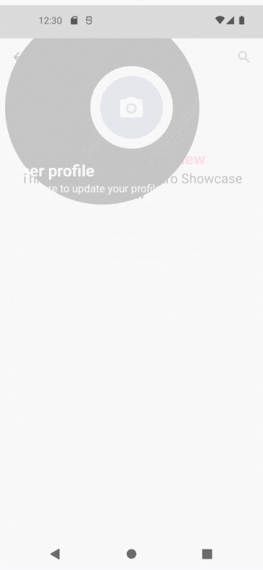
I have divided the implementation into byte size steps. Feel free to skip the steps that you understand or jump directly to the step you are interested in. The final implementation will look like above GIF.
Alright, let’s start coding!!
Step 1: Add a feature and draw circles on Canvas
First, let’s add an email fab button aligned to the bottom of the screen.
@Composable
fun ShowcaseExample() {
val context = LocalContext.current
Box {
FloatingActionButton(
onClick = {
Toast.makeText(
context,
"Fab Clicked",
Toast.LENGTH_SHORT
).show()
},
modifier = Modifier
.align(Alignment.BottomEnd)
.padding(bottom = 16.dp, end = 16.dp),
backgroundColor = ThemeColor,
contentColor = Color.White,
elevation = FloatingActionButtonDefaults.elevation(6.dp)
) {
Icon(
Icons.Filled.Email,
contentDescription = "Email"
)
}
IntroShowCase()
}
}
Then, we’ll create two circles. We’ll use Canvas API to draw our circle.
@Composable
fun IntroShowCase() {
Canvas(
modifier = Modifier
.fillMaxSize()
) {
drawCircle(
color = Color.Black
)
drawCircle(
color = Color.White,
radius = 150f
)
}
}
Pretty Simple…

But, that’s not what we want.
Step 2: Find LayoutCoordinates of a fab button and recenter circle.
We have to set a circle offset to highlight our Fab button. And for that, we need a position of our fab button. We’ll use OnGloballyPositionedModifier property of Modifier we’ll have view’s LayoutCoordinates in a callback.
A modifier whose
onGlobalyPositionedis called with the final LayoutCoordinates of the Layout when the global position of the content may have changed. Note that it will be called after a composition when the coordinates are finalized.
Let’s modify the modifier of fab button to get its coordinates.
@Composable
fun showcaseExample() {
var target by remember {
mutableStateOf<LayoutCoordinates?>(null)
}
val context = LocalContext.current
Box {
FloatingActionButton(
....
modifier = Modifier
.align(Alignment.BottomEnd)
.onGloballyPositioned { coordinates ->
target = coordinates
}
....
) {
....
}
target?.let {
IntroShowCase(it)
}
}
}
Now let’s use this coordinate to recenter our circle. Here’s how,
@Composable
fun IntroShowCase(targetCords: LayoutCoordinates) {
val targetRect = targetCords.boundsInRoot()
Canvas(
modifier = Modifier
.fillMaxSize()
) {
drawCircle(
color = Color.Black,
center = targetRect.center
)
drawCircle(
color = Color.White,
radius = 150f,
center = targetRect.center
)
}
}
We have used our target view Rect’s center offset to center our circle.

Oops!!, Where’s our fab button?. Our fab button is overlapped by circles.
Step 3: Blend the overlapped circle to set transparency
We have to set transparency where both circles are overlapped. We’ll use BlendMode to fix this and also let’s fix the radius of the inner circle based on our target view dimension.
BlendMode.Clear : Drop both the source and destination images, leaving nothing.
@Composable
fun IntroShowCase(targetCords: LayoutCoordinates) {
val targetRect = targetCords.boundsInRoot()
val targetRadius = targetRect.maxDimension / 2f + 40f
// 40f extra traget spacing
Canvas(
modifier = Modifier
.fillMaxSize().graphicsLayer (alpha = 0.99f)
) {
drawCircle(
color = Color.Black,
center = targetRect.center
)
drawCircle(
color = Color.White,
radius = targetRadius,
center = targetRect.center,
blendMode = BlendMode.Clear
)
}
}
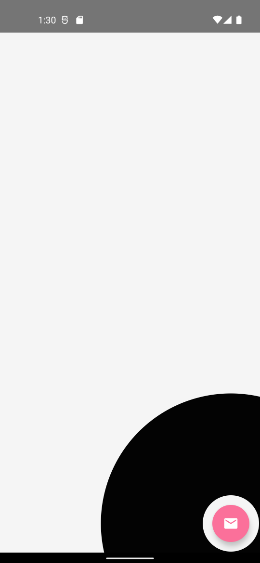
Perfect!! Isn’t it?
Step: 4 Add circle reveals animation to highlight target
Now, Let’s add an animation around our target view
val animationSpec = infiniteRepeatable<Float>(
animation = tween(2000, easing = FastOutLinearInEasing),
repeatMode = RepeatMode.Restart,
)
val animatables = listOf(
remember { Animatable(0f) },
remember { Animatable(0f) }
)
animatables.forEachIndexed { index, animatable ->
LaunchedEffect(animatable) {
delay(index * 1000L)
animatable.animateTo(
targetValue = 1f, animationSpec = animationSpec
)
}
}
val dys = animatables.map { it.value }Canvas(
...
) {
...
dys.forEach { dy ->
drawCircle(
color = Color.White,
radius = targetRect.maxDimension * dy * 2f,
center = targetRect.center,
alpha = 1 - dy
)
}
...
}
Let’s try to understand this, We have used infiniteRepeatable , as we want our animation to run infinitely.
animatables is the array of Animatable, We have set up the initial delay for the second wave, We can not use delayMillis as that is considered for repeat animation as well. We just want to delay the initial animation, and then continue the loop without any delay.
we created an animation that will animate between 0 to 1 infinitely. Based on that, we have set up a radius and animated alpha between 1 to 0, which will make waves disappear at the end of an animation.
Let’s see what it look likes,

Step 5: Add texts to describe the feature
Let’s create a data class that holds the value of our targets coordinates, title, subtitle, colors, etc.
data class ShowcaseProperty(
val index: Int,
val coordinates: LayoutCoordinates,
val title: String, val subTitle: String,
val titleColor: Color = Color.White,
val subTitleColor: Color = Color.White,
)
Okay, for now, let’s ignore index field, we’ll use it later to manage the order of when we have multiple features. Let’s refactor our composable a bit.
@Composable
fun IntroShowCase(target: ShowcaseProperty) {
val targetRect = target.coordinates.boundsInRoot()
val targetRadius = targetRect.maxDimension / 2f + 40f
val animationSpec = infiniteRepeatable<Float>(
animation = tween(2000, easing = FastOutLinearInEasing),
repeatMode = RepeatMode.Restart,
)
val animatables = listOf(
remember { Animatable(0f) },
remember { Animatable(0f) }
)
animatables.forEachIndexed { index, animatable ->
LaunchedEffect(animatable) {
delay(index * 1000L)
animatable.animateTo(
targetValue = 1f, animationSpec = animationSpec
)
}
}
val dys = animatables.map { it.value }
Box {
Canvas(
modifier = Modifier
.fillMaxSize()
.graphicsLayer(alpha = 0.99f)
) {
drawCircle(
color = Color.Black,
center = targetRect.center
)
dys.forEach { dy ->
drawCircle(
color = Color.White,
radius = targetRect.maxDimension * dy * 2f,
center = targetRect.center,
alpha = 1 - dy
)
}
drawCircle(
color = Color.White,
radius = targetRadius,
center = targetRect.center,
blendMode = BlendMode.Clear
)
}
ShowCaseText(
currentTarget = target
)
}
}@Composable
private fun ShowCaseText(
currentTarget: ShowcaseProperty,
) {
Column(modifier = Modifier
.padding(16.dp)
)
{
Text(
text = currentTarget.title,
fontSize = 24.sp,
color = currentTarget.subTitleColor,
fontWeight = FontWeight.Bold
)
Text(text = currentTarget.subTitle, fontSize = 16.sp, color = currentTarget.subTitleColor)
}
}
We just have added two Text for title and subtitle, let’s see the output.
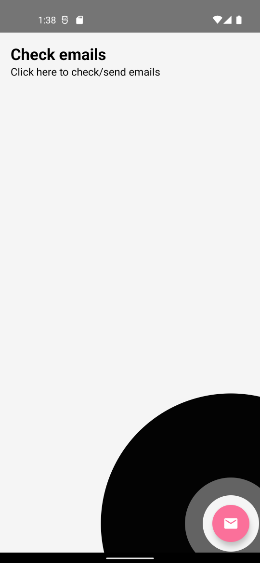
But that’s not even near to our circles.
Step 6: Set offset of Texts
Here we need to check the top and bottom space to set up our text in free space. So we’re going to do it in onGloballyPositioned we’ll calculate the Y offset of our Text, based on total text height and the center of our target. Here’s how.
@Composable
fun IntroShowCaseEx(target: ShowcaseProperty){
....
val targetRect = target.coordinates.boundsInRoot()
val targetRadius = targetRect.maxDimension / 2f + 40f
Box {
ShowCaseText(target, targetRect, targetRadius)
}
....
}
@Composable
private fun ShowCaseText(
currentTarget: ShowcaseProperty,
targetRect: Rect,
targetRadius: Float
) {
var txtOffsetY by remember {
mutableStateOf(0f)
}
Column(modifier = Modifier
.offset(y = with(LocalDensity.current) {
txtOffsetY.toDp()
})
.onGloballyPositioned {
val textHeight = it.size.height
val possibleTop =
targetRect.center.y - targetRadius - textHeight
txtOffsetY = if (possibleTop > 0) {
possibleTop
} else {
targetRect.center.y + targetRadius
}
}
.padding(16.dp)
)
{
Text(
text = currentTarget.title,
fontSize = 24.sp,
color = currentTarget.subTitleColor,
fontWeight = FontWeight.Bold
)
Text(text = currentTarget.subTitle, fontSize = 16.sp, color = currentTarget.subTitleColor)
}
}
And here’s the result.
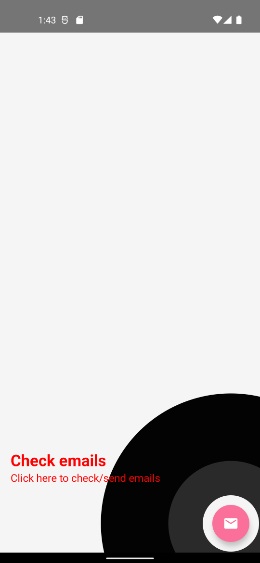
But, the Text is not in the radius of our circle.
Step 7: Calculate outer circle radius
We have to estimate the rectangle which includes our text, and our target view including its spacing.
fun getOuterRadius(textRect: Rect, targetRect: Rect): Float {
val topLeftX = min(textRect.topLeft.x, targetRect.topLeft.x)
val topLeftY = min(textRect.topLeft.y, targetRect.topLeft.y)
val bottomRightX = max(textRect.bottomRight.x, targetRect.bottomRight.x)
val bottomRightY = max(textRect.bottomRight.y, targetRect.bottomRight.y)
val expandedBounds = Rect(topLeftX, topLeftY, bottomRightX, bottomRightY)
val d = sqrt(
expandedBounds.height.toDouble().pow(2.0)
+ expandedBounds.width.toDouble().pow(2.0)
).toFloat()
return (d / 2f)
}
Okay, we just have found the rectangle of our content, and from that, we got the radius.
var textCoordinate: LayoutCoordinates? by remember {
mutableStateOf(null)
}
var outerRadius by remember {
mutableStateOf(0f)
}
textCoordinate?.let { textCoords ->
val textRect = textCoords.boundsInRoot()
outerRadius = getOuterRadius(textRect, targetRect) + targetRadius
}Box {
Canvas(
modifier = Modifier
.fillMaxSize()
.graphicsLayer(alpha = 0.99f)
) {
drawCircle(
color = Color.Black,
center = targetRect.center,
radius = outerRadius,
alpha = 0.9f
)
dys.forEach { dy ->
drawCircle(
color = Color.White,
radius = targetRect.maxDimension * dy * 2f,
center = targetRect.center,
alpha = 1 - dy
)
}
drawCircle(
color = Color.White,
radius = targetRadius,
center = targetRect.center,
blendMode = BlendMode.Clear
)
}
ShowCaseText(
currentTarget = target,
targetRect = targetRect,
targetRadius = targetRadius
) {
textCoordinate = it
}
}
Let’s see the result.

Nope, That’s not enough to cover the whole content.
Step 8: change the offset of our outer circle
Now, let’s find the center offset of the outer circle which includes our target and texts.
var outerOffset by remember {
mutableStateOf(Offset(0f, 0f))
}textCoordinate?.let { textCoords ->
val textRect = textCoords.boundsInRoot()
val textHeight = textCoords.size.height
outerOffset = getOuterCircleCenter(
targetRect, textRect, targetRadius, textHeight
)
outerRadius = getOuterRadius(textRect, targetRect) + targetRadius
}Box {
Canvas(
modifier = Modifier
.fillMaxSize()
.graphicsLayer(alpha = 0.99f)
) {
drawCircle(
color = Color.Black,
center = outerOffset,
radius = outerRadius,
alpha = 0.9f
)
dys.forEach { dy ->
drawCircle(
color = Color.White,
radius = targetRect.maxDimension * dy * 2f,
center = targetRect.center,
alpha = 1 - dy
)
}
drawCircle(
color = Color.White,
radius = targetRadius,
center = targetRect.center,
blendMode = BlendMode.Clear
)
}
ShowCaseText(
currentTarget = target,
targetRect = targetRect,
targetRadius = targetRadius
) {
textCoordinate = it
}
}fun getOuterCircleCenter(
targetBound: Rect,
textBound: Rect,
targetRadius: Float,
textHeight: Int,
): Offset {
var outerCenterX: Float
var outerCenterY: Float
val onTop =
targetBound.center.y - targetRadius - textHeight > 0
val left = min(
textBound.left,
targetBound.left - targetRadius
)
val right = max(
textBound.right,
targetBound.right + targetRadius
)
val centerY =
if (onTop) targetBound.center.y - targetRadius - textHeight
else targetBound.center.y + targetRadius + textHeight
outerCenterY = centerY
outerCenterX = (left + right) / 2
return Offset(outerCenterX, outerCenterY)
}

Looks cool!!
But what if our target is in a toolbar or bottom bar? Let’s see by changing the alignment of our fab button to TopEnd .

Not so perfect!!.
Step 9: Fix the outer circle center point for the Top and Bottom bar.
We have to recheck our center point of an outer circle when our target is in the toolbar or at the bottom of the screen.
Here’s how
val topArea = 88.dp
val screenHeight = LocalConfiguration.current.screenHeightDp
val yOffset = with(LocalDensity.current) {
target.coordinates.positionInRoot().y.toDp()
}var outerOffset by remember {
mutableStateOf(Offset(0f, 0f))
}textCoordinate?.let { textCoords ->
val textRect = textCoords.boundsInRoot()
val textHeight = textCoords.size.height
val isInGutter = topArea > yOffset || yOffset > screenHeight.dp.minus(topArea)
outerOffset = getOuterCircleCenter(
targetRect, textRect, targetRadius, textHeight, isInGutter
)
outerRadius = getOuterRadius(textRect, targetRect) + targetRadius
}....fun getOuterCircleCenter(
targetBound: Rect,
textBound: Rect,
targetRadius: Float,
textHeight: Int,
isInGutter: Boolean,
): Offset {
var outerCenterX: Float
var outerCenterY: Float
val onTop =
targetBound.center.y - targetRadius - textHeight > 0
val left = min(
textBound.left,
targetBound.left - targetRadius
)
val right = max(
textBound.right,
targetBound.right + targetRadius
)
val centerY =
if (onTop) targetBound.center.y - targetRadius - textHeight
else targetBound.center.y + targetRadius + textHeight
outerCenterY = centerY
outerCenterX = (left + right) / 2
if (isInGutter) {
outerCenterY = targetBound.center.y
}
return Offset(outerCenterX, outerCenterY)
}
If our target is in Gutter we just set targetBound.center.y to outerCenterY and our outerCenterX would be the same as the center X of our content rectangle in both cases.
Let’s check the output now.
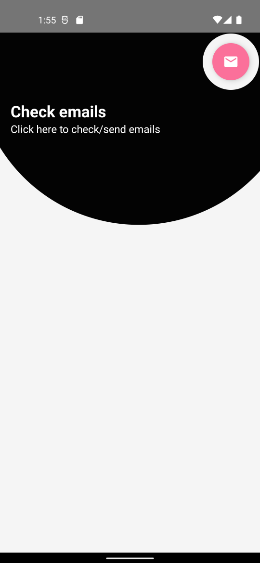
Perfect!!
And last but not least…
Step 10: Add circle reveals animation to our outer circle.
val outerAnimatable = remember { Animatable(0.6f) }
LaunchedEffect(target) {
outerAnimatable.snapTo(0.6f)
outerAnimatable.animateTo(
targetValue = 1f,
animationSpec = tween(
durationMillis = 500,
easing = FastOutSlowInEasing,
),
)
}
We have created Animatable with initial value 0.6 as we don’t want our circle to scale from 0.0. If you notice, we have used target here as a key of LaunchedEffect , this will only trigger the inner block when a key changes. Whenever key changes we have reset the current value to the initial value 0.6f using snapTo. Let’s use Animatable value with our outer circle radius.
Box {
Canvas(
modifier = Modifier
.fillMaxSize()
.graphicsLayer(alpha = 0.99f)
) {
drawCircle(
color = Color.Black,
center = outerOffset,
radius = outerRadius * outerAnimatable.value,
alpha = 0.9f
)
}
}
Okay, here’s the result
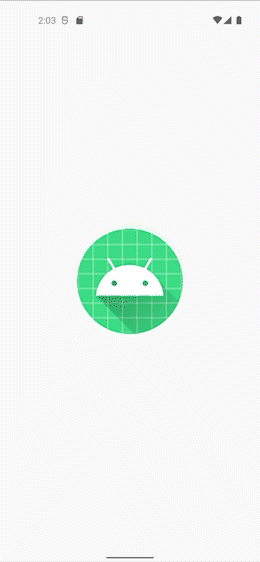
That’s it!!
Now let’s integrate it with multiple feature showcases. We’re not going to cover all the basic details.onGloballyPositioned may call multiple times so we’ll use an mutableStateMapOf of ShowcaseProperty to avoid duplications.
@Composable
fun ShowcaseSample() {
val targets = remember {
mutableStateMapOf<String, ShowcaseProperty>()
}
Box {
FloatingActionButton(
onClick = {},
modifier = Modifier
.padding(16.dp)
.align(Alignment.BottomEnd)
.onGloballyPositioned { coordinates ->
targets["email"] = ShowcaseProperty(
1, coordinates,
"Check emails", "Click here to check/send emails"
)
},
backgroundColor = ThemeColor,
contentColor = Color.White,
elevation = FloatingActionButtonDefaults.elevation(6.dp)
) {
Icon(
Icons.Filled.Email,
contentDescription = "Email"
)
}
Button(
onClick = {},
modifier = Modifier
.align(Alignment.BottomStart)
.padding(start = 16.dp, bottom = 16.dp)
.onGloballyPositioned { coordinates ->
targets["follow"] = ShowcaseProperty(
2, coordinates,
"Follow me", "Click here to follow"
)
}
) {
Text(text = "Follow")
}
IntroShowCase(targets)
}
}
And Here’s our Intro showcase view
@Composable
fun IntroShowCase(
targets: SnapshotStateMap<String, ShowcaseProperty>,
backgroundColor: Color = Color.Black,
onShowcaseCompleted: () -> Unit
) {
val uniqueTargets = targets.values.sortedBy { it.index }
var currentTargetIndex by remember { mutableStateOf(0) }
val currentTarget =
if (uniqueTargets.isNotEmpty() && currentTargetIndex < uniqueTargets.size) uniqueTargets[currentTargetIndex] else null
currentTarget?.let {
TargetContent(it, backgroundColor) {
if (++currentTargetIndex >= uniqueTargets.size) {
onShowcaseCompleted()
}
}
}
}
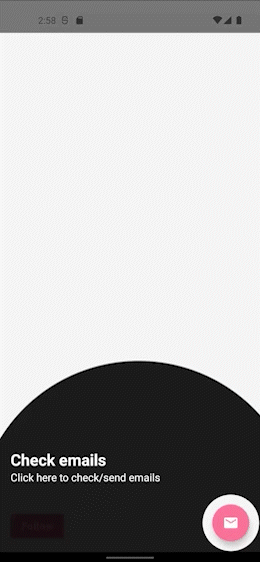
Pretty simple!!
Similarly, you can add rest of the views as aShowcaseProperty to make it look like the video shown at the beginning of the article. Full source code is available here.
As I mentioned earlier, the implementation is also available as a library, which you can integrate easily. Feel free to use it in your app and if you want to customize it you’re free to fork.





80 Comments
yandanxvurulmus.vgqittZu2HAT
xyandanxvurulmus.wlEqQEwaYIpR
xbunedirloooo.rkd2LkGHxfsz
Spot on with this write-up, I really suppose this website needs rather more consideration. I’ll probably be again to read rather more, thanks for that info.
viagra vurgunyedim.TxAKWEoOaYKa
eskort siteleri yaralandinmieycan.KPUbj7j0mbag
eskort siteleri citixx.OWu0HacCZe5k
escort hyuqgzhqt.Xy3wGAak5BVU
bahis siteleri porn sex incest ewrjghsdfaa.9HBGFK7zj9Xy
house porn wrtgdfgdfgdqq.idmvGtHk2NPH
eskort siteleri hepxhupx.Bkd1S2Z5mztJ
food porn juljulfbi.PYqg8ArwMrzZ
anal siteleri bjluajszz.KMqR8dqPR8nG
porn siteleri bxjluajsxzz.KaTdo7gERJt8
sektor benim zaten amin evladi 0qbxjluaxcxjsxzz.zzaRoM8ziqXQ
bahis siteleri child porn pokkerx.LMcm9RYUatO1
sektor benim zaten amin evladi footballxx.ayb9KE5nqdl1
amciik siteleri mobileidn.RGl4VPw6c3WU
porno izle bingoxx.Sd2TWzquwl3n
bahis siteleri porn sex incest 250tldenemebonusuxx.IozFifTxjvdv
sexax eyeconartxx.p3lZho1bpQvJ
watch porn video vvsetohimalxxvc.VAP0k48ecoGl
porno tthighereduhryyy.LRq2NJNkW7h
Excellent post. I was checking constantly this blog and I’m impressed! Extremely useful information specifically the last part 🙂 I care for such info much. I was looking for this certain information for a long time. Thank you and best of luck.
sex video download hd gghkyogg.t0vuO2JagaU
full hd sex videos 4k ggjennifegg.v3xxWLWeI20
best hd porn free ggjinnysflogg.HpuCnyTbntp
landuse Handjob porn lancdcuse.cC5PCXNPOxt
falbobrospizzamadison Orgy porn jkkıjxxx.wjPbQmmY4Th
नकली टैक्सी अश्लील qqyyooppxx.XYssonjNMOt
लैटिन अश्लीलता के बारे में बतावल गइल बा hjkvbasdfzxzz.kCAaXwPUEap
आबनूस अश्लीलता txechdyzxca.VHGRE9ZeYob
हेनतई, एनीमे पोर्न hkyonet.v949F1gOvLh
ਅੰਤਰਜਾਤੀ ਪੋਰਨ madisonivysex.QYsAcXmmULW
ladesbet ਵਿੰਟੇਜ ਪੋਰਨ ladesinemi.Ro8M9nfiHM9
ladesbet ポルノのキャスティング ladestinemi.nWrzYF8Nu6z
What is FlowForce Max? FlowForce Max Advanced Formula is a holistic blend designed to promote optimal prostate health
What’s Happening i am new to this, I stumbled upon this I have found It absolutely useful and it has helped me out loads. I hope to contribute & aid other users like its helped me. Great job.
Hi, Neat post. There is a problem with your website in web explorer, may check thisK IE nonetheless is the marketplace chief and a good component of other people will leave out your magnificent writing because of this problem.
What Is FitSpresso?The 100 natural formula is formulated using a potent blend of 6 ingredients.
he blog was how do i say it… relevant, finally something that helped me. Thanks
Keep working ,remarkable job!
Thankyou for this post, I am a big big fan of this website would like to continue updated.
Hello! I could have sworn I’ve been to this blog before but after browsing through some of the post I realized it’s new to me. Anyways, I’m definitely happy I found it and I’ll be book-marking and checking back frequently!
What Is ZenCortex? ZenCortex is an ear health booster that protects ears from potential damage and improves your hearing health.
This is the right blog for anyone who wants to find out about this topic. You realize so much its almost hard to argue with you (not that I actually would want…HaHa). You definitely put a new spin on a topic thats been written about for years. Great stuff, just great!
It?s exhausting to seek out educated folks on this subject, but you sound like you realize what you?re talking about! Thanks
Very interesting information!Perfect just what I was looking for!
My coder is trying to convince me to move to .net from PHP. I have always disliked the idea because of the costs. But he’s tryiong none the less. I’ve been using WordPress on several websites for about a year and am worried about switching to another platform. I have heard good things about blogengine.net. Is there a way I can transfer all my wordpress content into it? Any kind of help would be really appreciated!
About Blue Tonic Weight Loss Drink Recipe:The Blue Tonic Weight Loss Drink Recipe is more than just a beverage; it’s a potent blend of carefully selected ingredients designed to support your weight loss journey.
But a smiling visitor here to share the love (:, btw great layout. “Competition is a painful thing, but it produces great results.” by Jerry Flint.
F*ckin’ amazing issues here. I am very satisfied to peer your article. Thanks a lot and i am looking forward to contact you. Will you please drop me a e-mail?
I dugg some of you post as I thought they were extremely helpful handy
F*ckin’ amazing issues here. I am very happy to see your post. Thank you a lot and i am looking ahead to touch you. Will you kindly drop me a e-mail?
porn
Usually I do not read article on blogs, but I wish to say that this write-up very forced me to try and do so! Your writing style has been amazed me. Thanks, quite nice post.
ハードコアポルノ .09fqho7Y6Pi
ਕਿੰਜਰ ਪੋਰਨੋਗ੍ਰਾਫੀ .u6595QzRsDQ
I have not checked in here for a while as I thought it was getting boring, but the last several posts are good quality so I guess I?ll add you back to my everyday bloglist. You deserve it my friend 🙂
Hmm it looks like your website ate my first comment (it was super long) so I guess I’ll just sum it up what I wrote and say, I’m thoroughly enjoying your blog. I as well am an aspiring blog blogger but I’m still new to everything. Do you have any tips for beginner blog writers? I’d genuinely appreciate it.
I appreciate, cause I found exactly what I was looking for. You have ended my four day long hunt! God Bless you man. Have a great day. Bye
There are certainly lots of particulars like that to take into consideration. That is a great level to deliver up. I supply the thoughts above as general inspiration however clearly there are questions like the one you carry up where the most important factor will likely be working in honest good faith. I don?t know if best practices have emerged round issues like that, however I’m positive that your job is clearly recognized as a fair game. Each girls and boys really feel the affect of just a second’s pleasure, for the rest of their lives.
It is truly a nice and helpful piece of information. I am glad that you shared this helpful info with us. Please keep us up to date like this. Thank you for sharing.
Good info. Lucky me I reach on your website by accident, I bookmarked it.
Hiya, I’m really glad I’ve found this info. Nowadays bloggers publish only about gossips and internet and this is actually frustrating. A good web site with interesting content, that is what I need. Thanks for keeping this website, I’ll be visiting it. Do you do newsletters? Can’t find it.
I do trust all the ideas you have introduced to your post. They’re very convincing and will definitely work. Nonetheless, the posts are too short for novices. May you please extend them a bit from subsequent time? Thanks for the post.
What Is ZenCortex? ZenCortex is a natural supplement that promotes healthy hearing and mental tranquility. It’s crafted from premium-quality natural ingredients, each selected for its ability to combat oxidative stress and enhance the function of your auditory system and overall well-being.
Very nice design and fantastic articles, absolutely nothing else we require : D.
That is very interesting, You’re a very professional blogger. I’ve joined your feed and look ahead to searching for more of your magnificent post. Additionally, I’ve shared your web site in my social networks!
My brother recommended I might like this web site. He was once totally right. This submit truly made my day. You can not imagine just how a lot time I had spent for this information! Thank you!
https://huipijlqwypav.duquesarentals.info/ .KL1Ullwd90j
This is very fascinating, You are an excessively skilled blogger. I have joined your rss feed and look forward to looking for extra of your wonderful post. Additionally, I’ve shared your site in my social networks!
Thanks for the suggestions shared on your own blog. Yet another thing I would like to say is that weight reduction is not about going on a celebrity diet and trying to lose as much weight as you can in a few months. The most effective way to lose weight naturally is by getting it gradually and using some basic tips which can assist you to make the most from a attempt to slim down. You may understand and be following these tips, however reinforcing information never does any damage.
I really like your writing style, wonderful information, thankyou for posting : D.
ProNerve 6 nerve relief formula stands out due to its advanced formula combining natural ingredients that have been specifically put together for the exceptional health advantages it offers.
I like this web site it’s a master piece! Glad I observed this ohttps://69v.topn google.Blog monetyze
What i do not realize is actually how you are not actually a lot more smartly-favored than you may be now. You are so intelligent. You recognize thus significantly relating to this matter, produced me for my part consider it from a lot of various angles. Its like men and women don’t seem to be fascinated unless it is one thing to do with Woman gaga! Your individual stuffs excellent. Always deal with it up!
Hi, i feel that i saw you visited my blog thus i came to ?return the choose?.I’m attempting to to find things to improve my website!I assume its adequate to make use of some of your ideas!!
I like the valuable info you provide in your articles. I will bookmark your weblog and check again here frequently. I’m quite certain I?ll learn lots of new stuff right here! Good luck for the next!
I’ve been absent for some time, but now I remember why I used to love this site. Thank you, I’ll try and check back more frequently. How frequently you update your site?