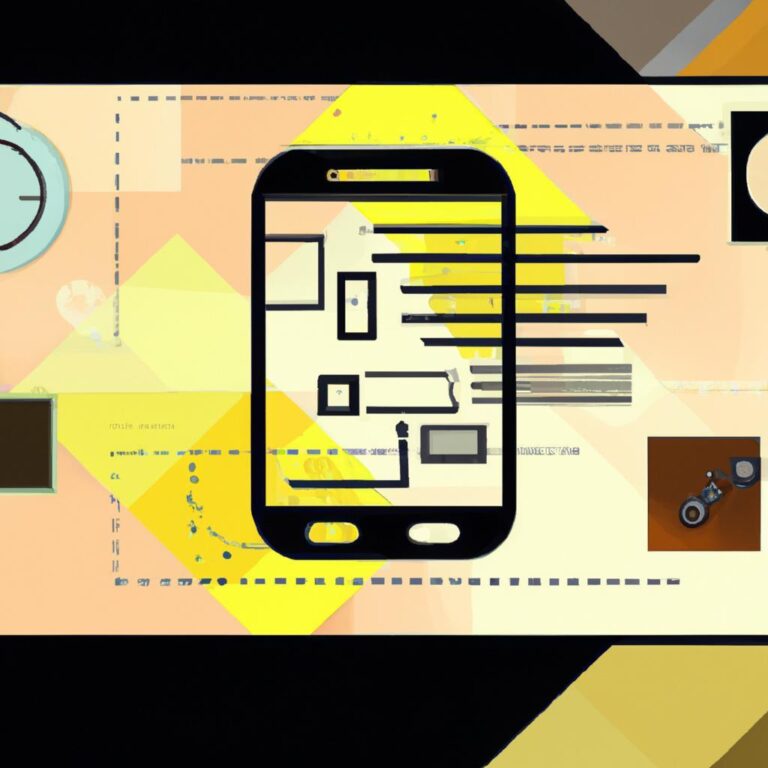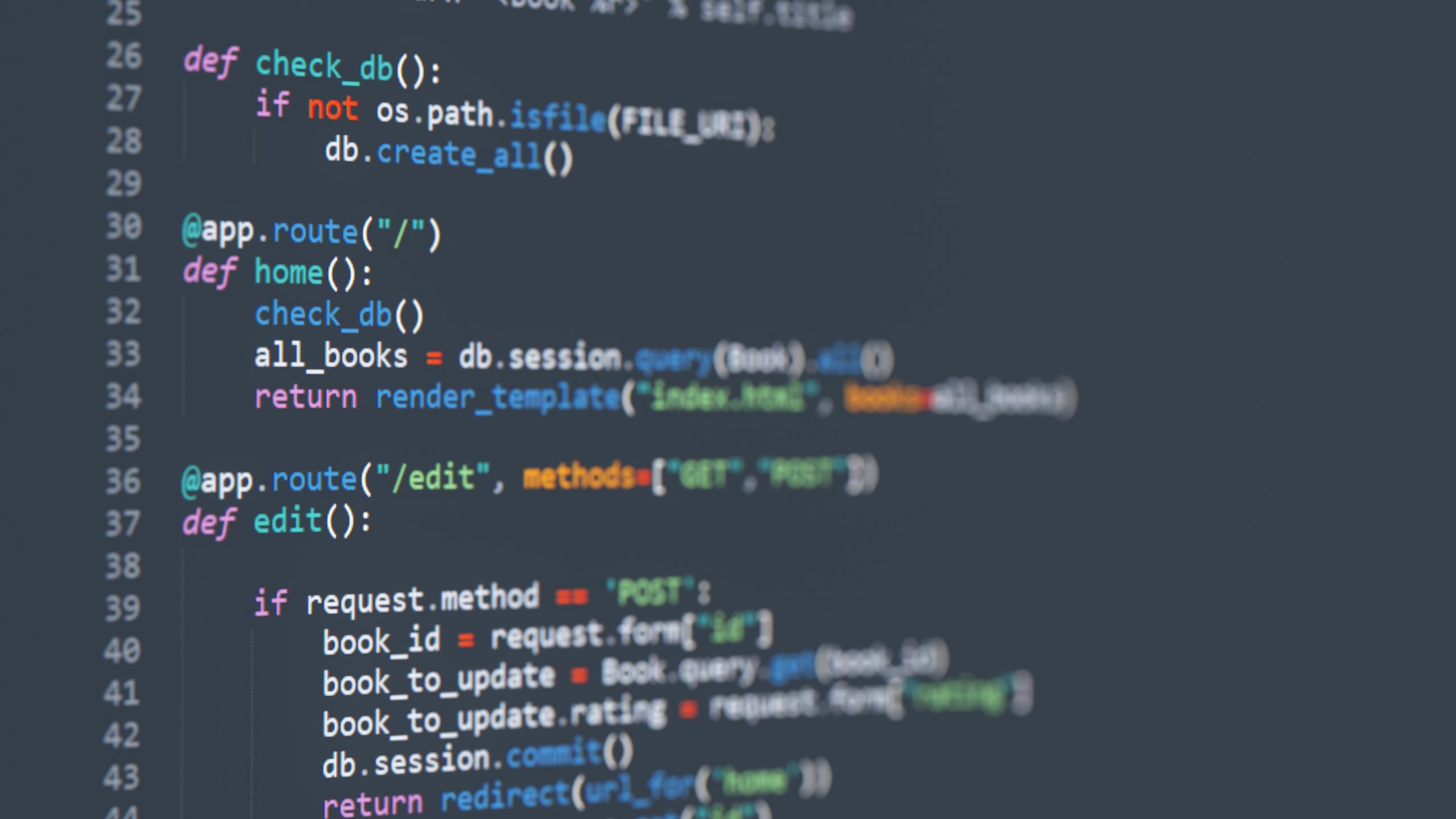In the ever-evolving landscape of mobile app advancement, the visual experience has become a paramount factor in engaging users. Among the myriad tools available to enhance this experience,Lottie animations stand out as a compelling choice,transforming static interfaces into dynamic,eye-catching interactions. But how exactly can developers harness the power of Lottie animations within Android applications? This article serves as your complete guide, unraveling the process of implementing these mesmerizing animations, from initial setup to practical implementation. Whether you’re a seasoned developer seeking to elevate your app’s user experience or a newcomer eager to explore the world of animations, join us as we delve into the steps and best practices for integrating Lottie into your Android projects. Get ready to breathe life into your applications with a few lines of code!
Lottie animations are a powerful way to enrich your Android applications, allowing for smooth, complex animations that are lightweight and easy to implement. These animations are built in Adobe After Effects and exported as JSON files using the Bodymovin plugin. This ensures that you can incorporate high-quality animations into your app without sacrificing performance.Lottie provides a simple API to render these animations natively on Android, wich can considerably enhance user engagement and overall experience.
to incorporate Lottie animations into your Android project, you need to add the Lottie dependency in your build.gradle file. This involves including the following line in the dependencies section:
implementation 'com.airbnb.android:lottie:4.2.0'
Once your Android project is set up, you can begin creating your animations in After Effects. Ensure that you adhere to the Lottie specifications for best results. Here’s a quick overview of the key steps:
- Use vector shapes and simple effects: Complex animations may not render well.
- Optimize your layers: Flatten where possible to reduce size.
- Export as JSON: Utilize the Bodymovin plugin for a seamless export.
Implementing Lottie animations into your Android UI is relatively straightforward. You can simply integrate the animation view in your XML layout:
Remember to preload your animations for an optimal user experience, especially if they are not included in the initial screen. You can then start or stop the animation programmatically, offering control over the playback and ensuring smooth transitions. keeping performance in mind is critical: avoid excessive layering and keep the animation file sizes minimal to prevent unnecessary lag or sluggishness in your app.
Q&A
Q&A: How to Implement Lottie Animations in Android
Q1: What are Lottie animations, and why should I use them in my Android application?
A1: Lottie animations are JSON-based animations created using Adobe After Effects and exported with the Bodymovin plugin. They allow developers to add high-quality animations to their applications without the overhead of conventional video files. Using Lottie can enhance user experience, making apps more engaging and visually appealing while keeping the app’s size to a minimum.
Q2: What do I need to get started with Lottie in Android?
A2: To implement Lottie animations in your Android app, you’ll need the following:
- Android Studio (preferably the latest version).
- The Lottie Android library, which can easily be added to your project via Gradle.
- A compatible Lottie animation file in JSON format, which you can create or find on platforms like LottieFiles.
Q3: How do I add the Lottie library to my Android project?
A3: To include the Lottie library, open your build.gradle file (the app-level one) and add the following dependency:
gradle
dependencies {
implementation 'com.airbnb.android:lottie:4.2.2' // Check for the latest version
}
After adding the dependency, sync your project with Gradle to download the necessary files.
Q4: Where should I place my Lottie animation file?
A4: Place your Lottie animation JSON file in the assets directory of your Android project. If the assets directory does not exist, you can create it within the main folder.
Q5: How do I use a Lottie animation in my XML layout?
A5: Once you have your JSON file in the assets folder, you can use the Lottie animation in your XML layout like this:
xml
width="wrapcontent"
android:layoutheight="wrapcontent"
app:lottiefileName="youranimation.json"
app:lottieautoPlay="true"
app:lottieloop="true"/>
Make sure to replace youranimation.json with the actual name of your Lottie file.
Q6: How can I control the animation programmatically?
A6: You can control your Lottie animation in the Java/Kotlin code. Here’s a quick example:
java
LottieAnimationView animationView = findViewById(R.id.lottieAnimationView);
animationView.setAnimation("youranimation.json"); // To set the animation
animationView.playAnimation(); // To start the animation
animationView.pauseAnimation(); // To pause
This flexibility allows you to start,stop,or even replay animations at any point in your app’s workflow.
Q7: Can I customize the animations?
A7: Yes! Lottie supports dynamic properties. You can change colors, size, or other parameters via code. Such as:
java
animationView.setBackgroundColor(Color.RED); // Change background color
The animations can be tailored more to match your app’s aesthetics based on the animation design.
Q8: What are some best practices for using Lottie animations?
A8: Here are a few best practices:
- Optimize your animations. Keep them simple to ensure smooth performance.
- Use loading animations sparingly. Too many animations can detract from usability.
- Test on multiple devices. Lottie animations should run smoothly across different screen sizes and hardware capabilities.
Q9: Where can I find Lottie animations to use?
A9: You can find a vast collection of ready-to-use Lottie animations on platforms like LottieFiles. You can download free animations or even upload your own creations.
Q10: What resources are available for troubleshooting or learning more about Lottie animations?
A10: For troubleshooting or further exploration, the official Lottie documentation is an excellent starting point. Additionally, community forums like Stack Overflow and GitHub issues related to Lottie can offer solutions to common problems or unique queries you may encounter.
—
This Q&A should help you navigate the essentials of implementing lottie animations into your Android application! Happy animating!
Final Thoughts
integrating lottie animations into your Android applications can elevate the user experience, making it more engaging and visually appealing. By leveraging the simplicity of the Lottie library and its dynamic animation capabilities, developers can effortlessly breathe life into their apps without compromising on performance. As you venture into the world of Lottie, remember that experimentation is key—play around with different animations, tweak your settings, and embrace the creative possibilities that await.With the knowledge and tools at your disposal, enhance your projects with eye-catching animations that captivate and entertain your users. Happy animating!